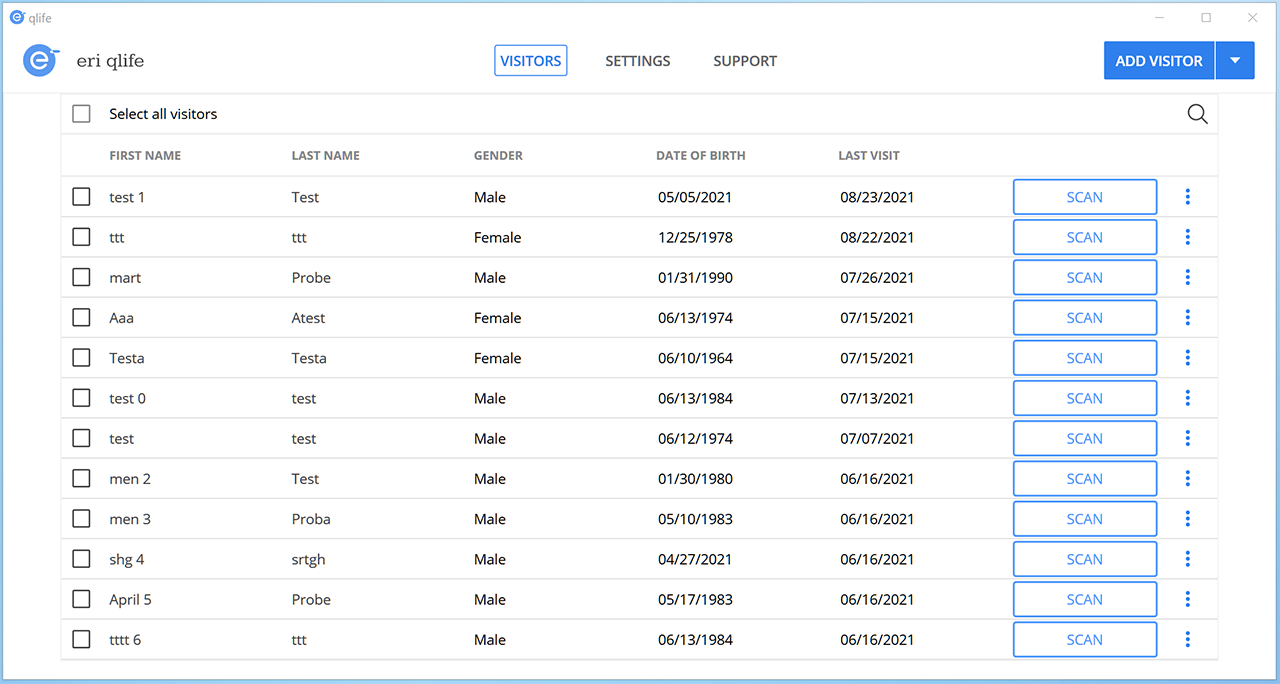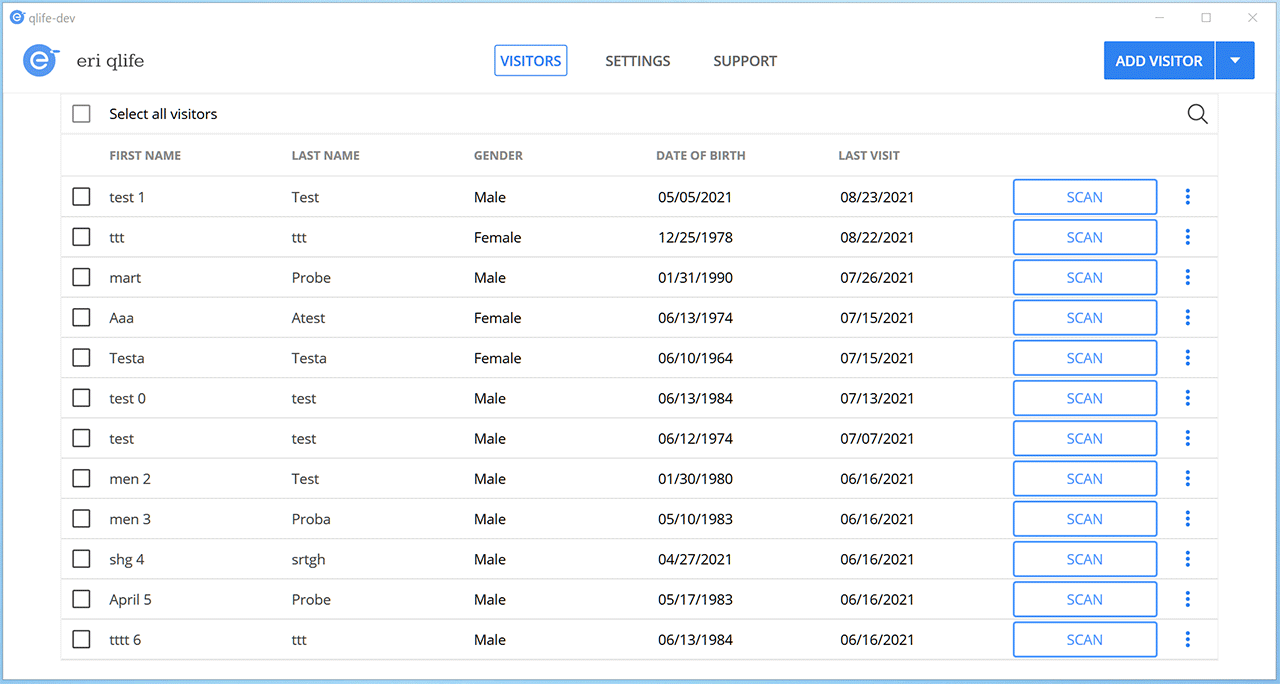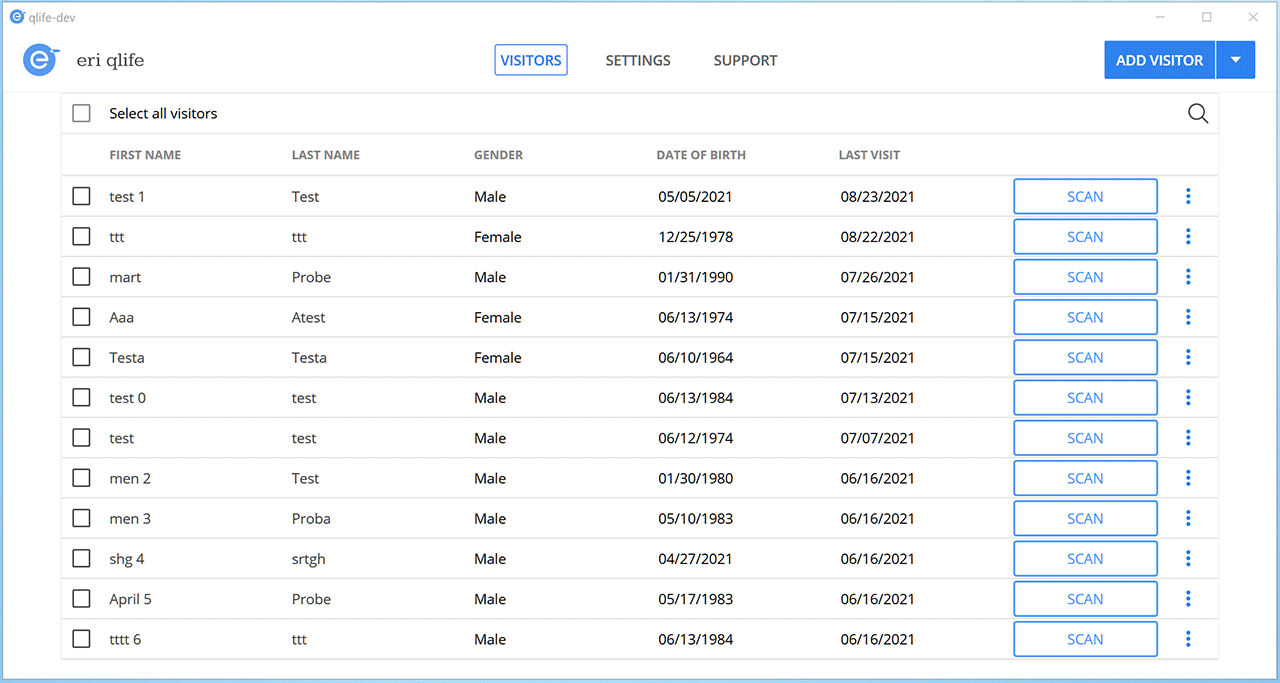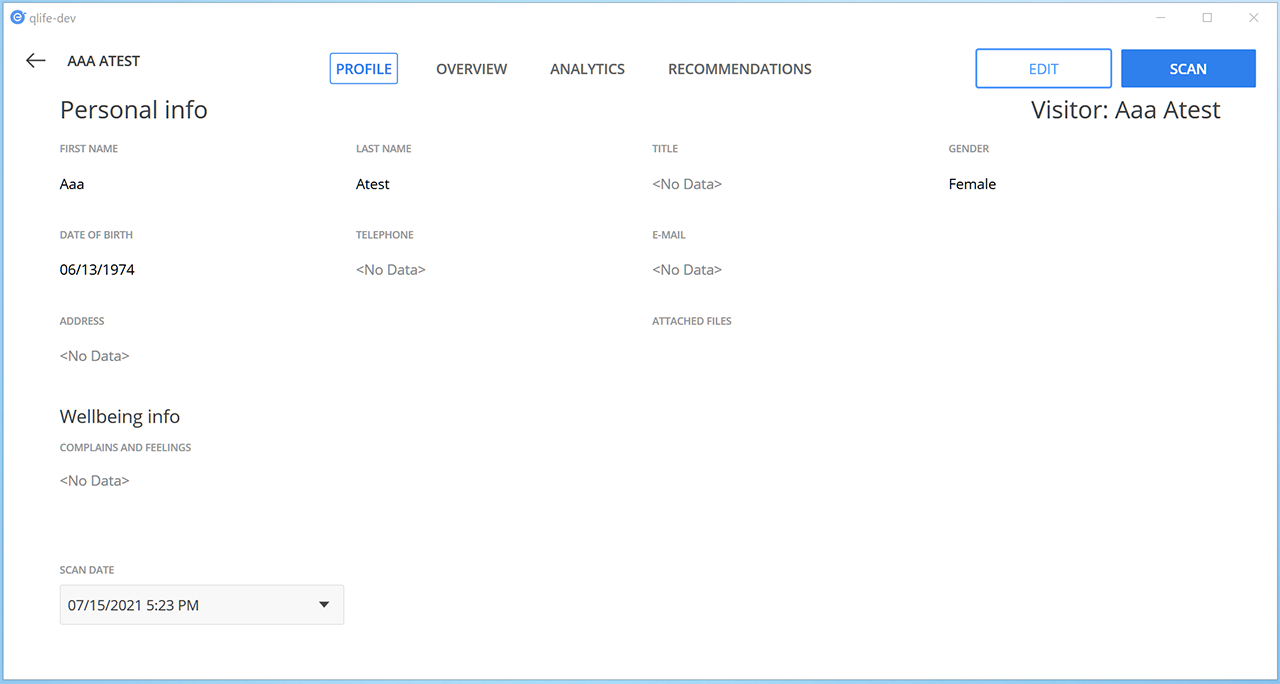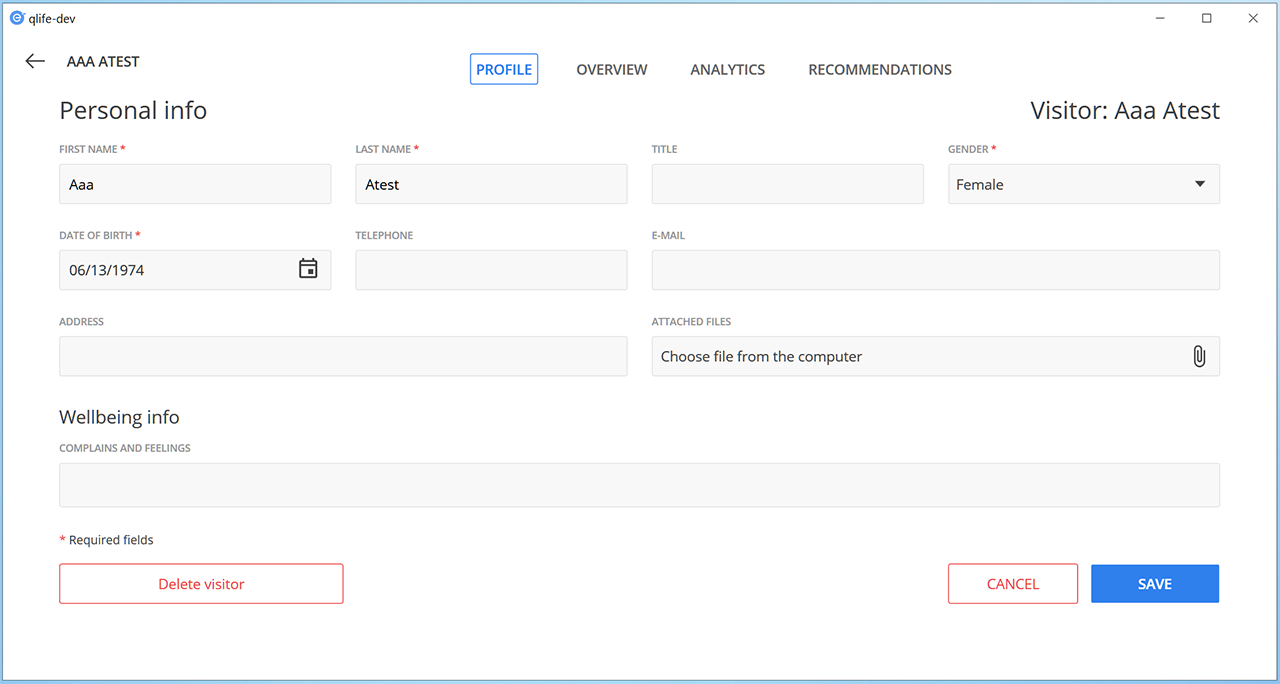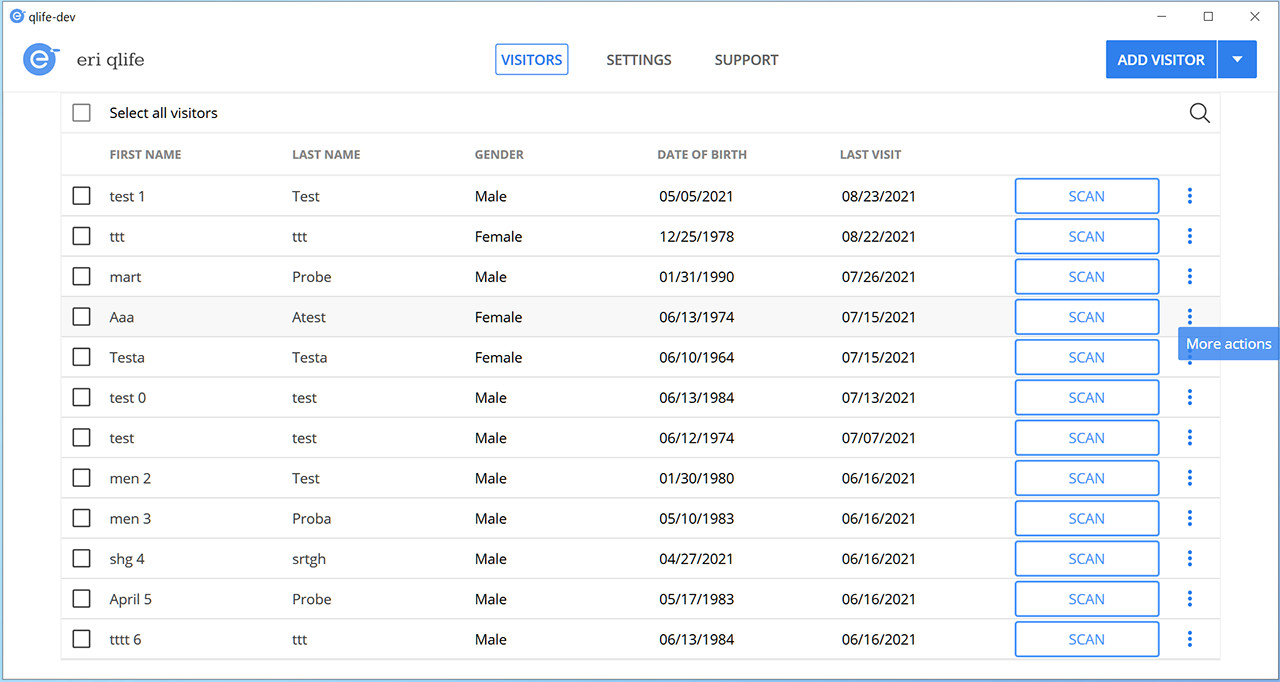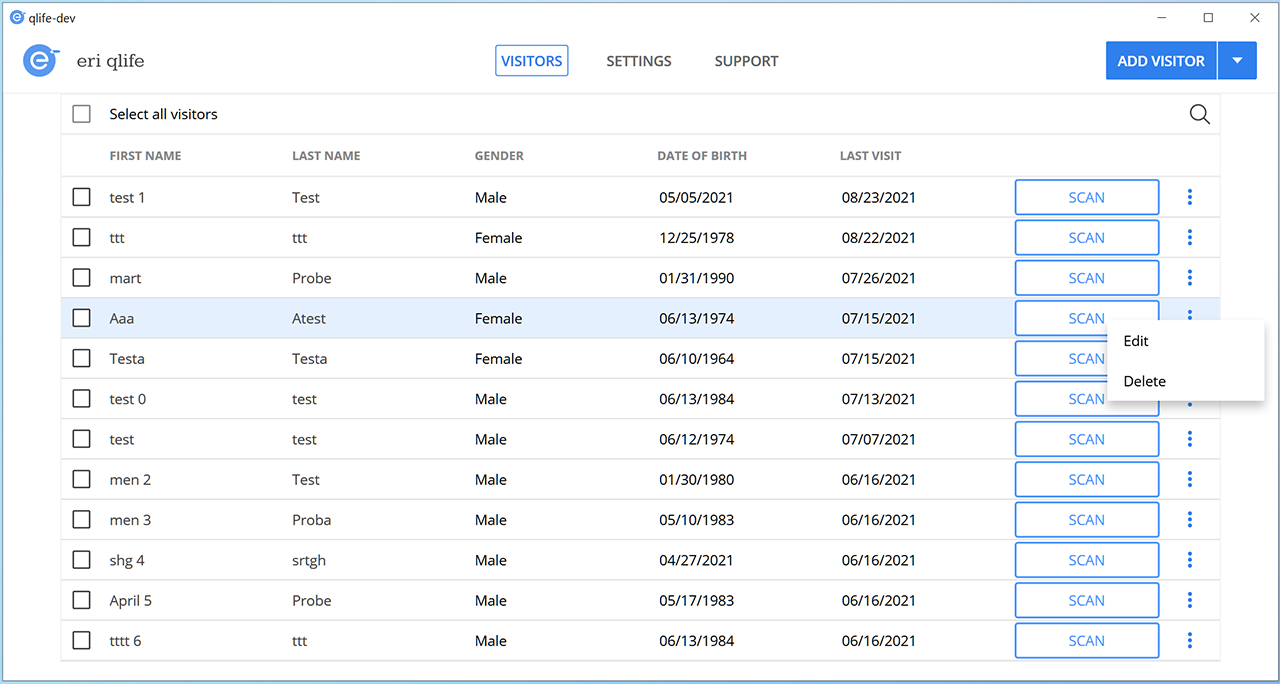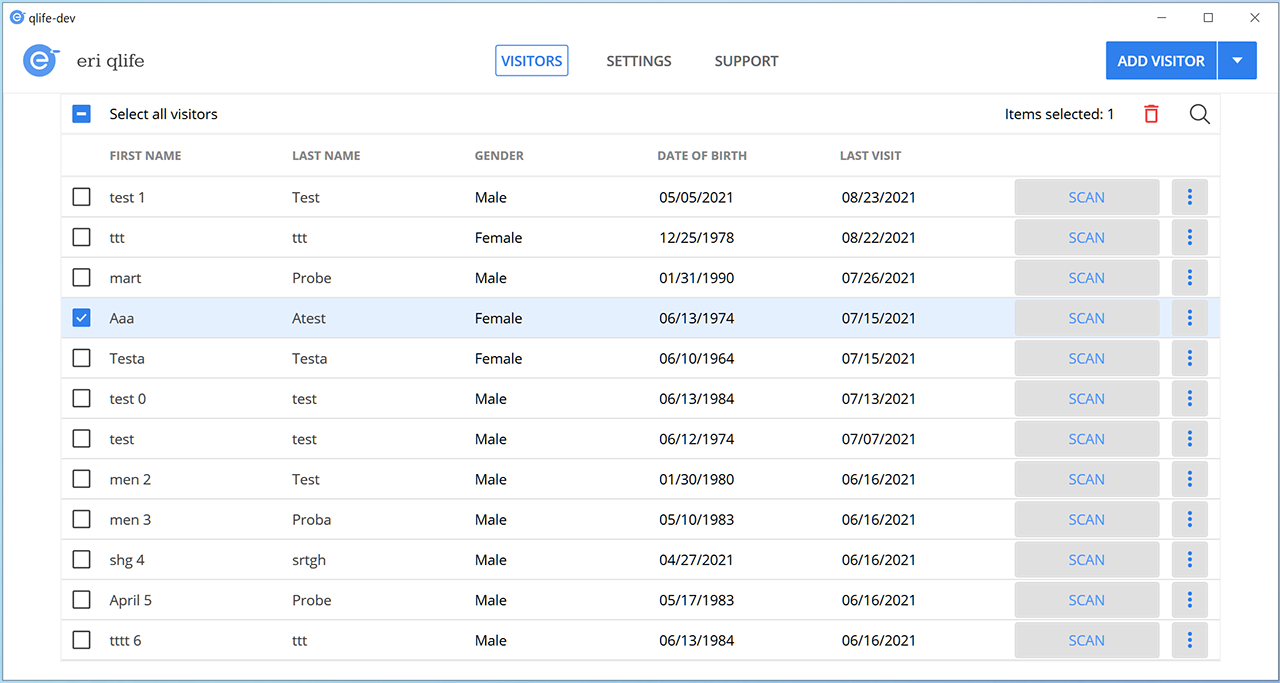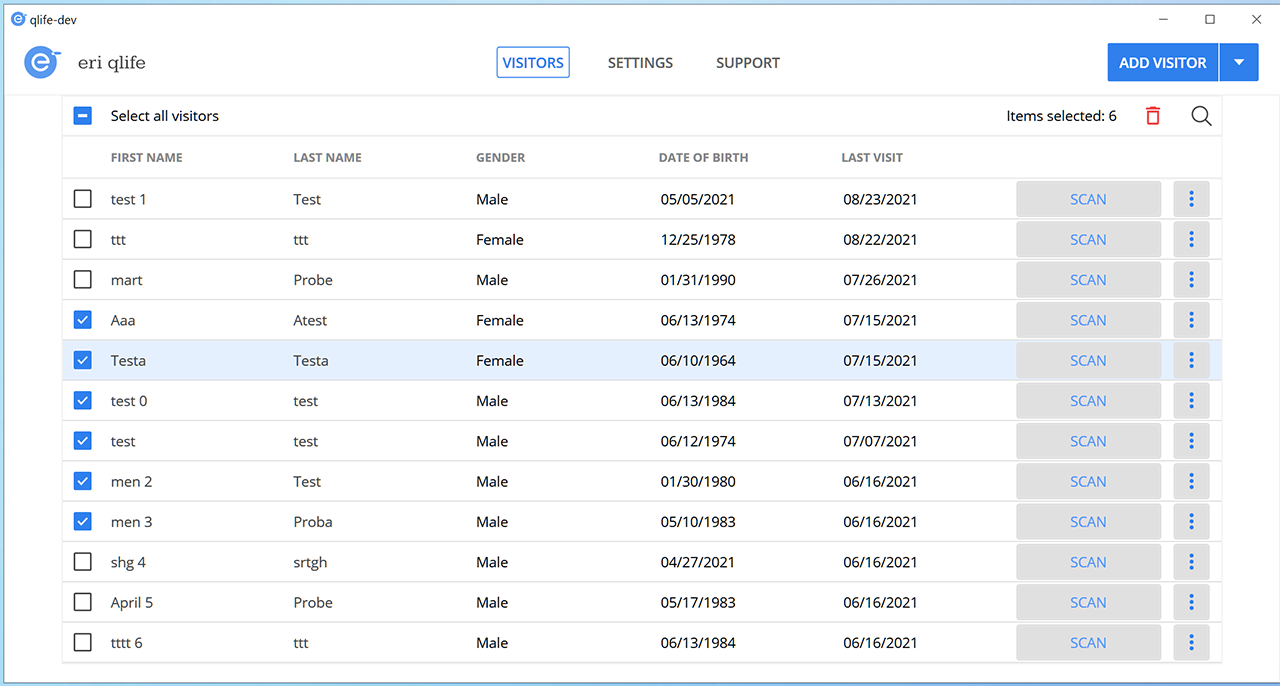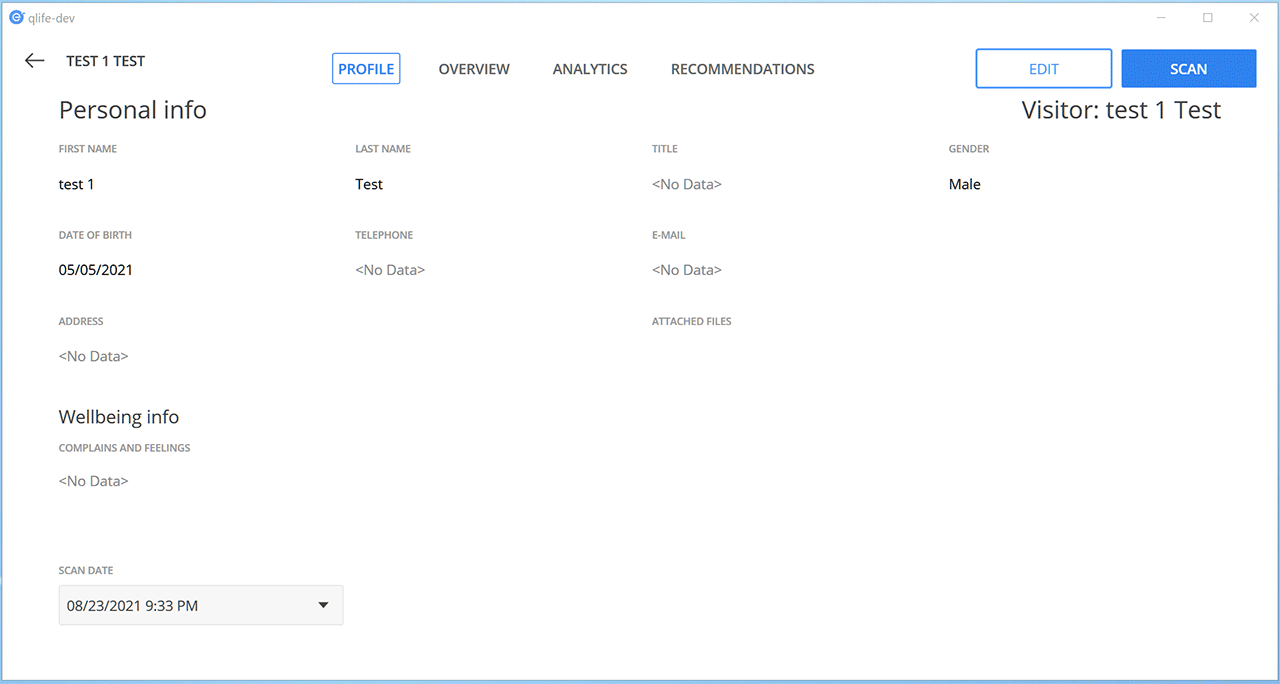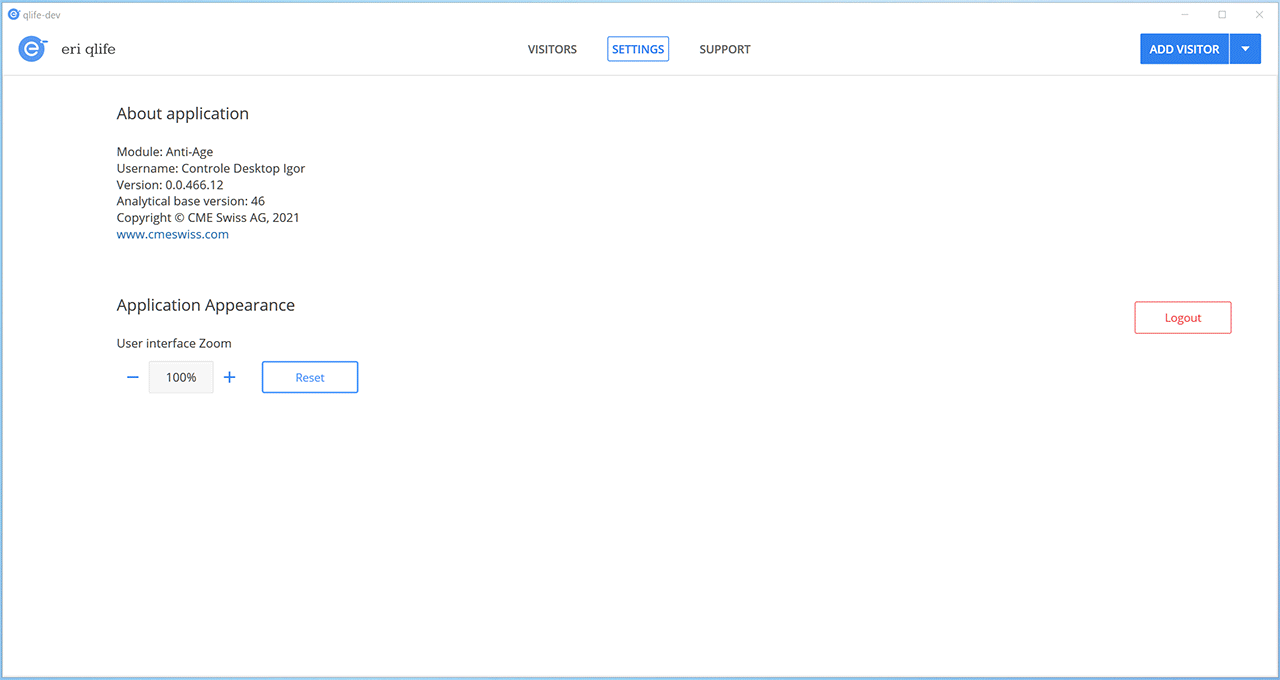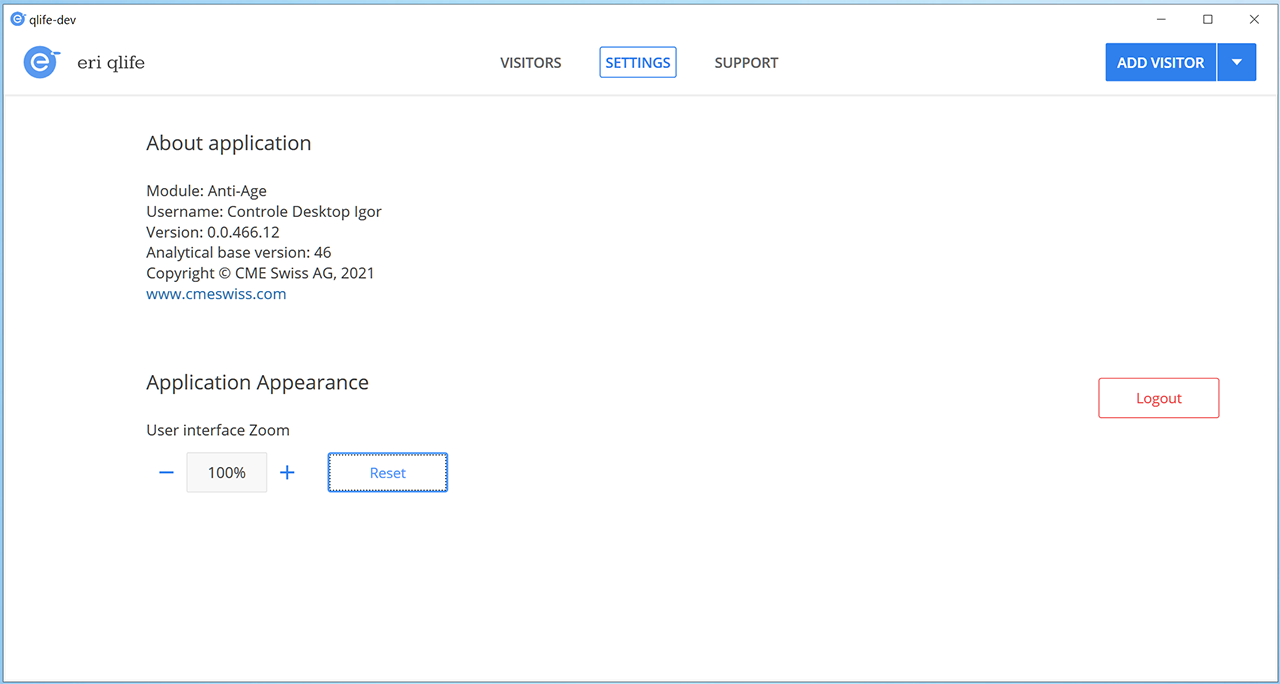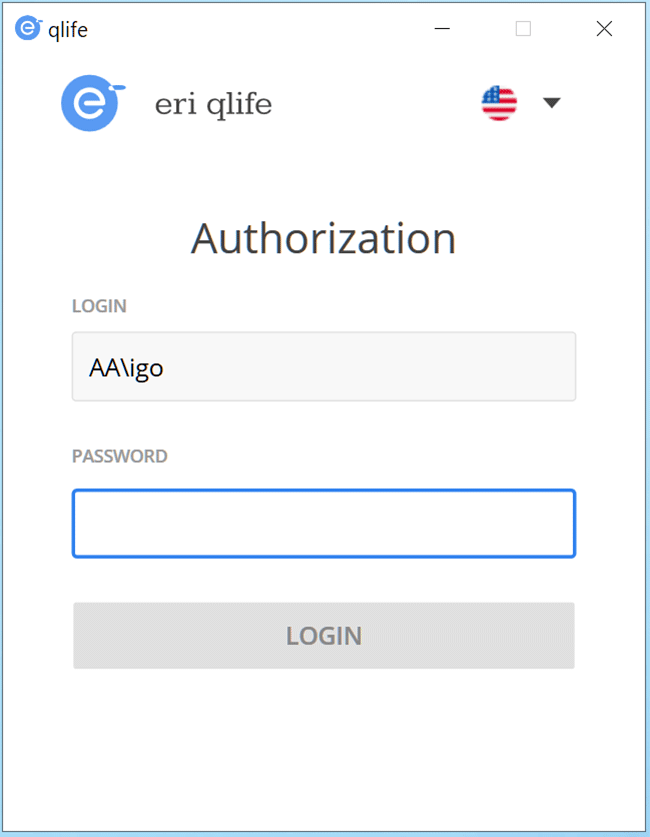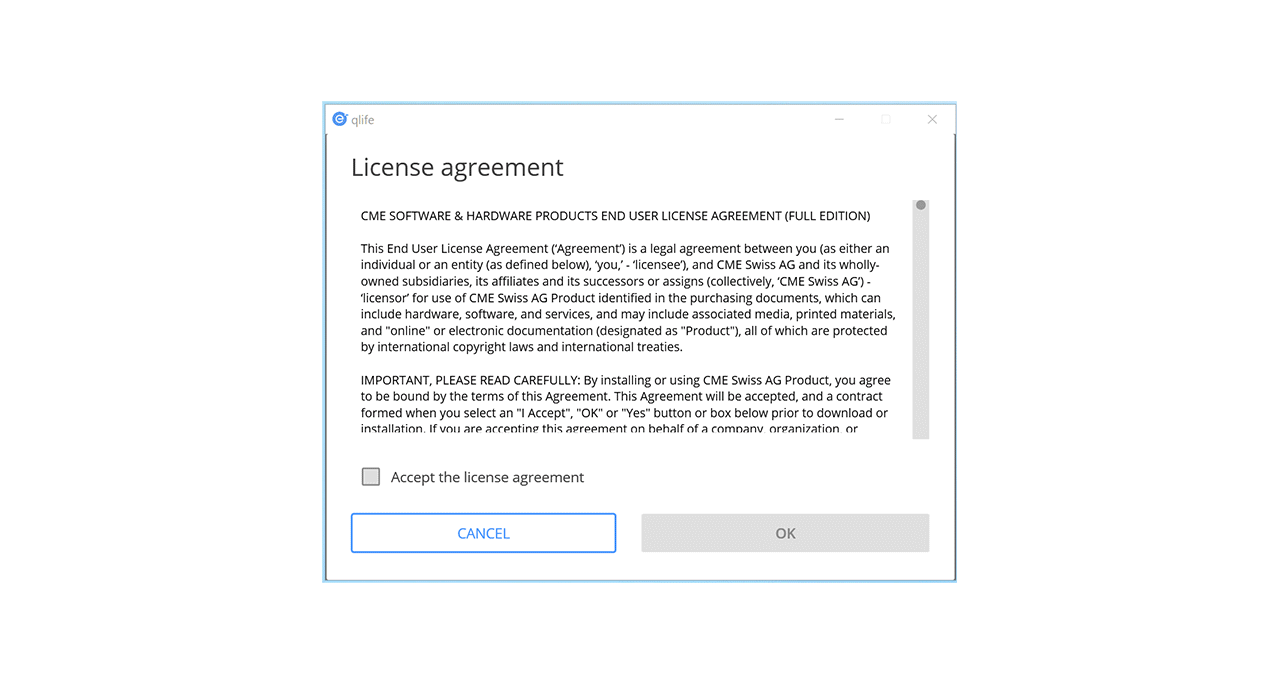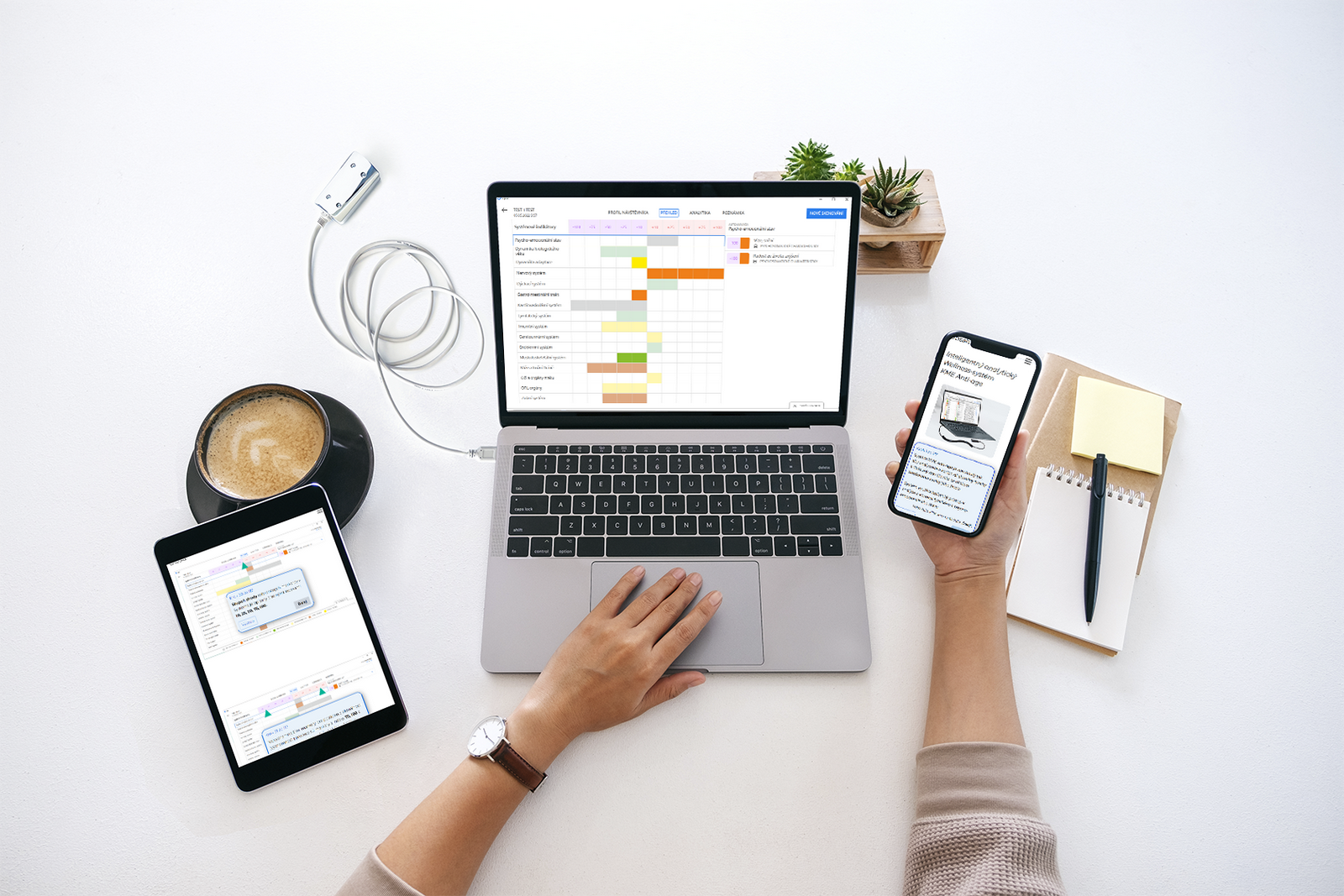Step 113 of 117
Selecting the scale of the application
If, when using
the ERI-Qlife application on a particular computer, the screen resolution does
not allow you to read all the data in the interface comfortably, you can adjust
the scale of the application individually.
To do this, in
the "Properties" menu, under "Appearance of the application,"
you can change the scale to your liking by pressing + or -.
Or, on the
computer keyboard, hold down the "Ctrl" button and
simultaneously press + or - until the desired result is achieved.
You can also
change the scale by rotating the mouse wheel while holding down the "Ctrl" button on the keyboard.
To return the
application scale to its original state, it is enough to press the
"Reset" button in this section or simultaneously press the "Ctrl
and 0" keys on the keyboard.
Click
the Next to continue.
Next
Exit